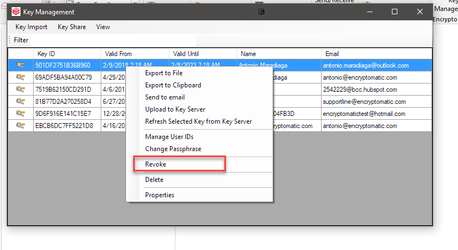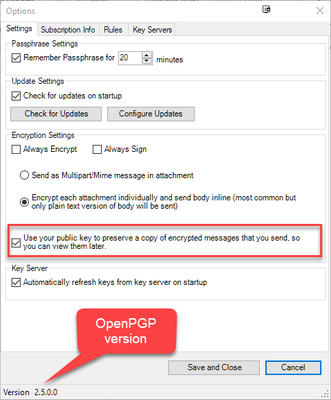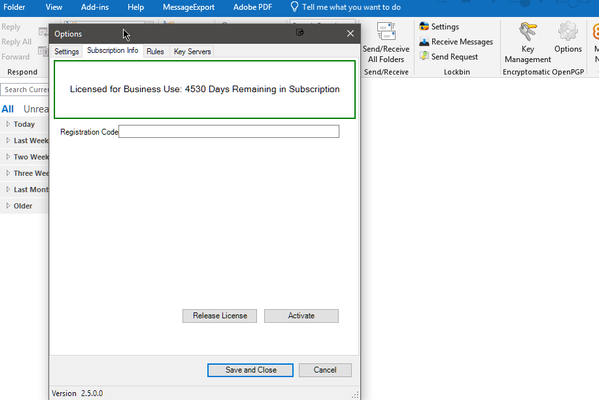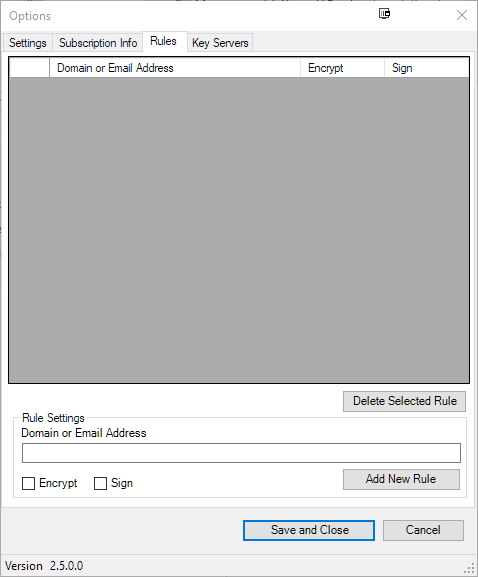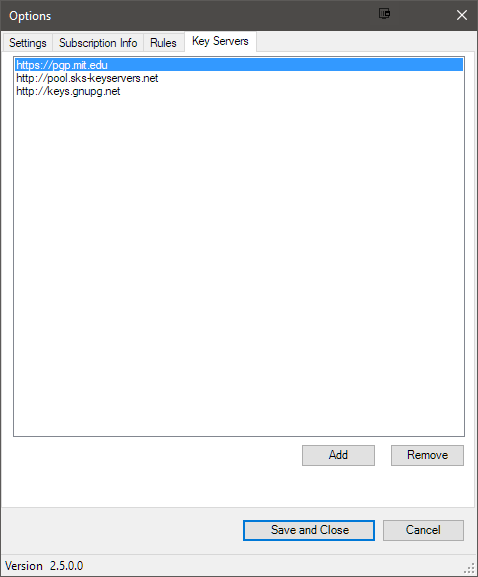...
To revoke your keys (public and private) you need to open "Key Management" locate your key (key pairs are displayed with a golden key and silver key in a pair). Please note that you can only revoke keys with your passhprase
Options
Under options, you will find useful settings and information for the add in.
- Settings
Under Settings, you will find the passphrase settings, which allows you to set a timeframe to remember the passphrase. Also update settings, Encryption settings (keep in mind that to decrypt sent messages, it is recommended to check the box shown on the screenshot below) and the Key Server settings
- Subscription Info
Under the subscription tab, you will find the place to enter your business license, a subscription information box, an activate button for business users and a release option for when you need to move your add in to another machine.
- Rules
On this tab, you can enter rules to have emails sent encrypted and/or signed automatically by entering a domain or specific email addresses. Ensure to Save and Close for the changes to take effect.
- Key Servers
This tab allows you to remove and add custom servers. (popular PGP servers are already added by default)