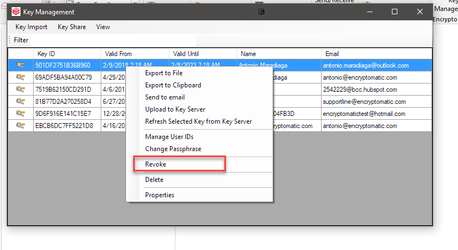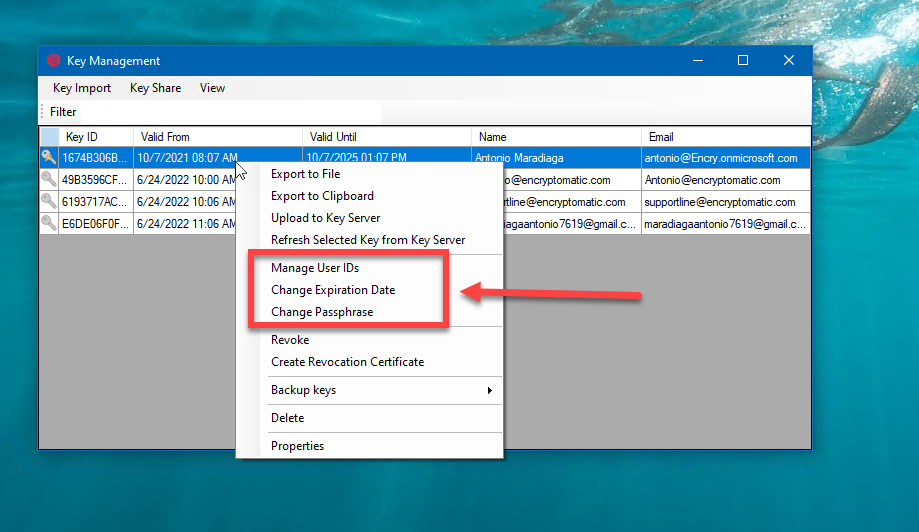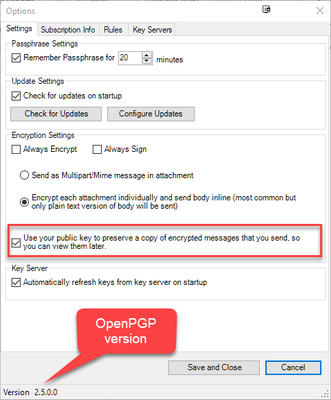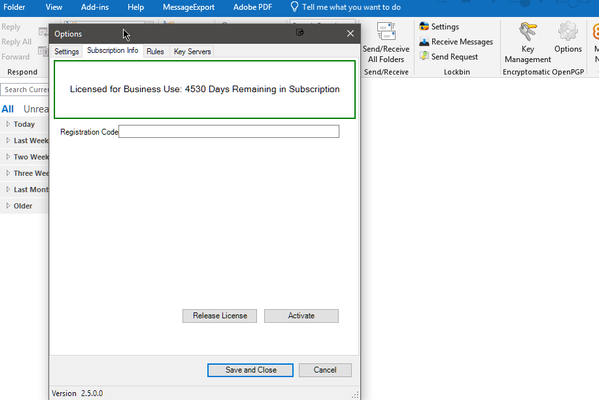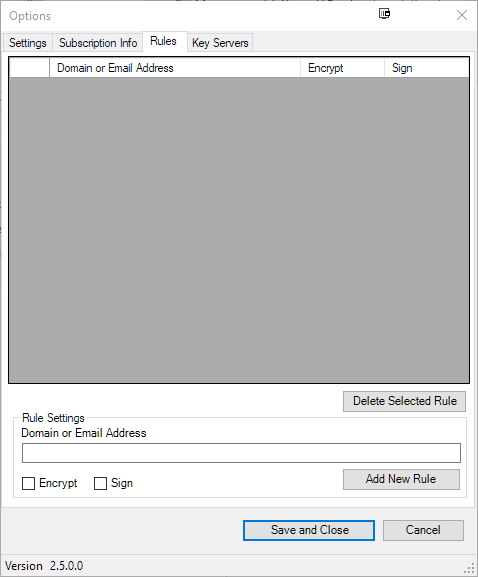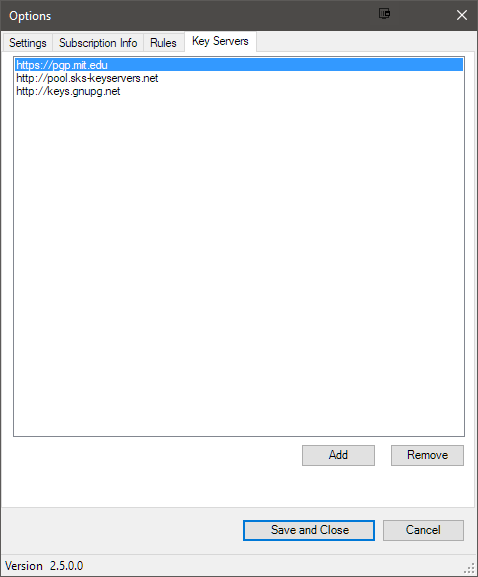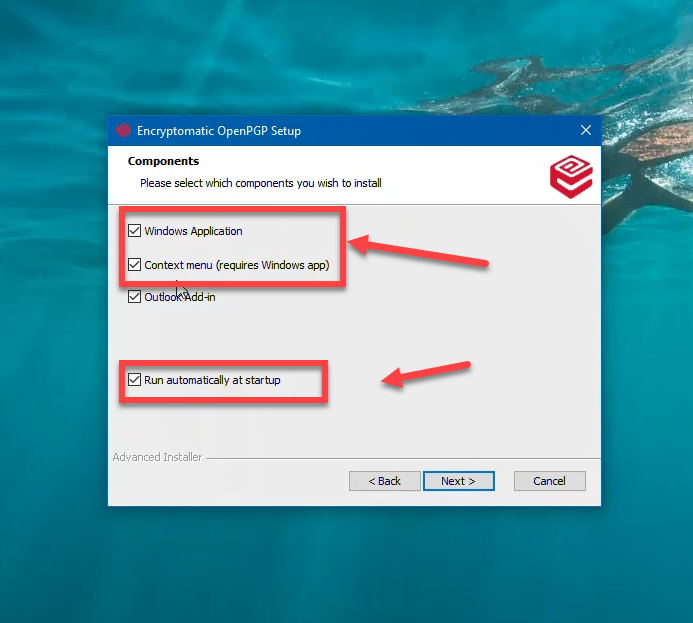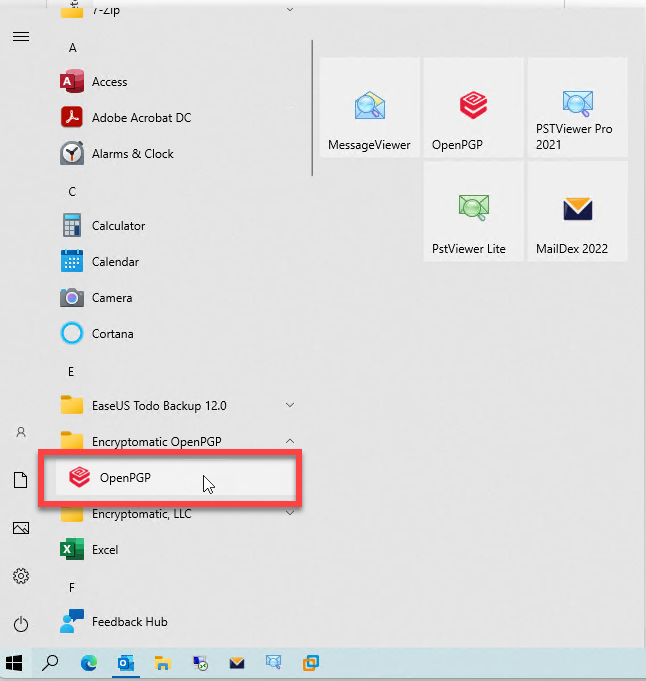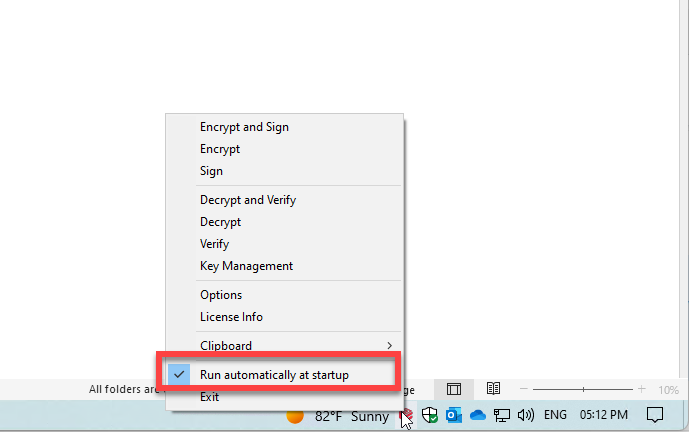...
To revoke your keys (public and private) you need to open "Key Management" locate your key (key pairs are displayed with a golden key and silver key in a pair). Please note that you can only revoke keys with your passhprase
Modifying Keys
Encryptomatic OpenPGP allows you to modify certain key features such as:
- Managing your User's ID
- Changing the expiration date on your keys
- Changing your passphrase (Your old passphrase is required to change it)
Options
Under options, you will find useful settings and information for the add in.
- Settings
Under Settings, you will find the passphrase settings, which allows you to set a timeframe to remember the passphrase. Also update settings, Encryption settings (keep in mind that to decrypt sent messages, it is recommended to check the box shown on the screenshot below) and the Key Server settings
- Subscription Info
Under the subscription tab, you will find the place to enter your business license, a subscription information box, an activate button for business users and a release option for when you need to move your add in to another machine.
- Rules
On this tab, you can enter rules to have emails sent encrypted and/or signed automatically by entering a domain or specific email addresses. Ensure to Save and Close for the changes to take effect.
- Key Servers
This tab allows you to remove and add custom servers. (Popular PGP servers are already added by default)
Windows app
Encryptomatic OpenPGP now offers a Windows application that allows you to encrypt files directly from File Explorer. This addition is available during installation.
You get the options to install the Windows application, to enable the context menu, and to run the application at start up.
Additionally, you can run the application from the Windows application menu as shown below
Also, you can run it from the taskbar hidden menu
With this new Windows application, you can encrypt and decrypt from the clipboard, you can also encrypt and sign files in your device to be later sent as attachments. This Windows application share the same options and key management as your Outlook add-in.
With the context menu, you get the option to encrypt files in your device or decrypt encrypted files saved on your device. To do so, right -click on the file and select your desire option.