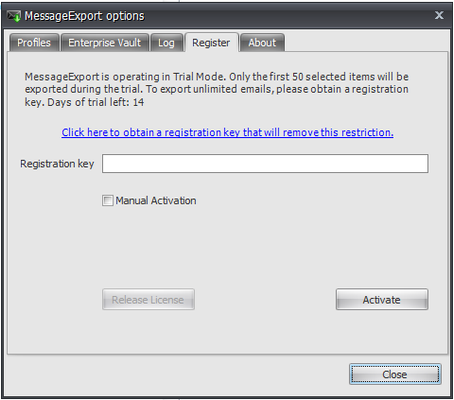This topic describes the Enterprise deployment of MessageExport.
...
The .MSI installer package will not download and install dependencies , but can be used in remote software deployment systems. Please make sure that target computers and devices meet the minimum software requirements before installing.
...
● | Do not import profiles - profiles will be not imported |
● | Merge existing profiles with built-in profiles - built-in profiles from ME installation file will be merged with profiles from existiinstallationthe existing installation. Used when upgrading to a new version. |
● | Replace existing profiles with built-in profiles - built-in profiles from ME installation file will replace profiles from existing ME installation. Used when upgrading to a new version. |
● | Replace existing profiles with profiles from an external file - profiles from an external file will be deployed. Profiles file (.xml or .dat) selected. |
...
How to use: launch batch file with installer file and profiles file as parameters.
Note: if you run the batch file without a second parameter, ME will use default profiles after installinstallation.
Example: installwithprofiles.bat MessageExport_4.x.x.xxxx_NoLP.exe "C:\profiles.xml"
Importing profiles with the command-line interface
To import profiles via the command-line interface, the following properties must be passed to the MessageExport installation file:
...
● | "rb_nothing" - profiles will be not imported |
● | "rb_merge" - built-in profiles from ME installation file will be merged with profiles from existing ME installation. Used when upgr upgrading to a new version. |
● | "rb_replace" - built-in profiles from ME installation file will replace profiles from existing ME installation. Used when upgrading t to a new version. |
● | "rb_external" - profiles from an external file will be deployed. PROFILES property must be passed. |
...
Example: MessageExport_4.x.x.xxxx_NoLP.exe PROFILES="C:\profiles.xml" ACTION_PROFILES="rb_external"
Command-line switches
UPDATE_POLICY
Sets the policy for Updates check.
...
Repairs a product
p - only if a file is missing
o - if a file is missing or an older version is installed (default) e - if a file is missing or an equal or older version is installed d - if a file is missing or a different version is installed
c - if a file is missing or checksum does not match the calculated value a - forces all files to be reinstalled
...
There are two different versions of MessageExport available - with and without copy protection system:
|
|
All information below describes the version of MessageExport with copy protection.
...
Without key MessageExport have 14 days of free trial with a number of exported messages limited to 50 per export. After inputting a valid key these limitations are lifted.
Free mode
After the MessageExport trial period is over, you are still able to export messages. However, only a single selected message only will be exported. After inputting a valid key these limitations are lifted.
...
The activation status of MessageExport may be seen in the Register tab description. These statuses include
|
...
Example: distribute_per_machine_office32bit.bat MessageExport_24.x.x.xxxx.exe AAAA-BBBB-CCCC-DDDD-EEEE
1. Multiple
...
registrations with PIDKEY parameter
There is a facility to register MessageExport for all users while installation process with the following option: PIDKEY="<license_key>"
How to use: launch MessageExport installation file with PIDKEY as parameter. Example:
MessageExport-24.x.x.xxxx.exe /qn PIDKEY="xxxxxxxx-xxxx-xxxx-xxxx-xxxxxxxx" or
msiexec /i MessageExport-24.x.x.xxxx.msi /qn PIDKEY="xxxxxxxx-xxxx-xxxx-xxxx- xxxxxxxx"
where xxxxxxxx-xxxx-xxxx-xxxx-xxxxxxxx is your license key.
2. Registration through a registry key
MessageExport stores its serial key in the registry. An unregistered version of ME will automatically try to register itself with the key from the registry on every launch.
...
This can be performed before or during MessageExport installation.
3. Registration via the Register tab.
MessageExport can be registered manually by Register tab of Options dialog. Input the key in Registration key field and click Activate button. The registration procedure will be performed and if the key has been validated successfully, the activation will be complete. You may require the an internet connection to perform the activation depending on your key type.
...
Since version 1.4.1 MessageExport supports exporting of messages archived on Symantec Enterprise Vault servers. Enterprise Vault version versions 2007 and 8 are supported, compatibility with older version versions has not been tested.
Licensing aspects
- Unprotected (Enterprise) this version of MessageExport has Vault support always enabled.
- Protected this version of
...
- MessageExport must be activated by a license key with Vault support to be able to export messages from Vault.
- Trial version of
...
- MessageExport has Vault support enabled.
You can check if your copy of MessageExport has Vault export activated by checking the About tab of the Options dialog. If Vault support is enabled, the version string will contain ‘Vault’ text.
Example: Version 1.4.1.147 Vault
ME MessageExport with disabled Vault support will export shortcuts of archived messages.
...
The most user-friendly method. Archived message messages will be retrieved from the server using Enterprise Vault API. User Users will not be asked for server address addresses or credentials.
Requires Enterprise Vault API runtime installed on client PC. Enterprise Vault API runtime is not redistributable and it cannot be bundled with ME the MessageExport installer. It can be found on Enterprise Vault release media.
...
2. Direct connect method
Direct The direct connect method is used , when Enterprise Vault API runtime is not found on the client computer. It asks the user to input the Enterprise Vault server address (possible address is suggested) and credentials. If login and message retrieval was successful, this data will be stored and will be not requested during the next exports.