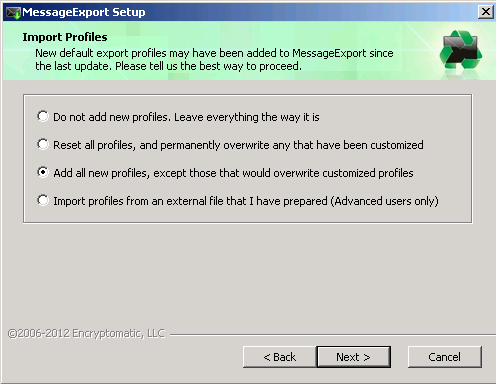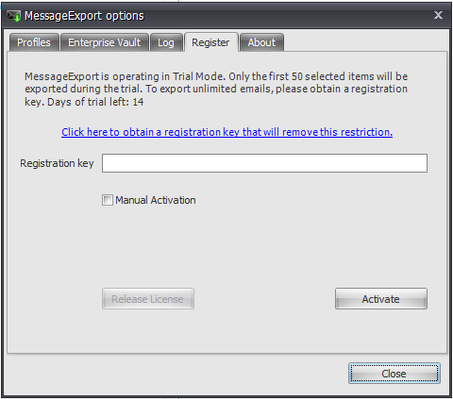Enterprise Deployment
This topic describes the Enterprise deployment of MessageExport.
Deployment
The MessageExport installer is distributed as .EXE executable and as .MSI Windows Installer Package files.
The executable version will perform a check of required components on the target computer (such as Microsoft .NET Framework). If these dependencies are not found, the installer will download and install them.
The .MSI installer package will not download and install dependencies but can be used in remote software deployment systems. Please make sure that target computers and devices meet the minimum software requirements before installing.
Profile Deployment
MessageExport allows importing new profiles during installation.
Import profiles with GUI
When running MessageExport installation in interactive mode, Import profiles dialog will appear. It offers different options of profile importing.
● | Do not import profiles - profiles will be not imported |
● | Merge existing profiles with built-in profiles - built-in profiles from ME installation file will be merged with profiles from the existing installation. Used when upgrading to a new version. |
● | Replace existing profiles with built-in profiles - built-in profiles from ME installation file will replace profiles from existing ME installation. Used when upgrading to a new version. |
● | Replace existing profiles with profiles from an external file - profiles from an external file will be deployed. Profiles file (.xml or .dat) selected. |
Importing profiles with InstallWithProfiles.bat
InstallWithProfiles.bat file that comes bundled with MessageExport facilitates silent deployment with the specified ExportProfiles.
How to use: launch batch file with installer file and profiles file as parameters.
Note: if you run the batch file without a second parameter, ME will use default profiles after installation.
Example: installwithprofiles.bat MessageExport_4.x.x.xxxx_NoLP.exe "C:\profiles.xml"
Importing profiles with the command-line interface
To import profiles via the command-line interface, the following properties must be passed to the MessageExport installation file:
1.ACTION_PROFILES - Action to perform with new and existing profiles. Possible values of ACTION_PROFILES property:
● | "rb_nothing" - profiles will be not imported |
● | "rb_merge" - built-in profiles from ME installation file will be merged with profiles from existing ME installation. Used when upgrading to a new version. |
● | "rb_replace" - built-in profiles from ME installation file will replace profiles from existing ME installation. Used when upgrading to a new version. |
● | "rb_external" - profiles from an external file will be deployed. PROFILES property must be passed. |
2. PROFILES - Path and filename of imported profiles file.
Example: MessageExport_4.x.x.xxxx_NoLP.exe PROFILES="C:\profiles.xml" ACTION_PROFILES="rb_external"
Command-line switches
UPDATE_POLICY
Sets the policy for Updates check.
Usage: UPDATE_POLICY="Never" | "Ask" | "Auto" Options for update policy:
- Never - Set 'Do not check for updates automatically' options in 'Updates Options' dialog;
- Ask - Set 'Check and prompt me to download and install the updates' options in 'Updates Options' This option is set by default;
- Auto - Set 'Check and automatically download and install' options in 'Updates Options'
MessageExport installation files support all msiexec command-line options.
msiexec /Option <Required Parameter> [Optional Parameter]
Install Options
</package | /i> <Product.msi> Installs or configures a product
/a <Product.msi>
Administrative install - Installs a product on the network
/j<u|m> <Product.msi> [/t <Transform List>] [/g <Language ID>] Advertises a product - m to all users, u to current user
</uninstall | /x> <Product.msi | ProductCode> Uninstalls the product
Display Options
/quiet
Quiet mode, no user interaction
/passive
Unattended mode - progress bar only
/q[n|b|r|f]
Sets user interface level n - No UI
b - Basic UI
r - Reduced UI
f - Full UI (default)
/help
Help information
Restart Options
/norestart
Do not restart after the installation is complete
/promptrestart
Prompts the user for restart if necessary
/forcerestart
Always restart the computer after installation Logging Options
/l[i|w|e|a|r|u|c|m|o|p|v|x|+|!|*] <LogFile> i - Status messages
w - Nonfatal warnings e - All error messages a - Start up of actions
r - Action-specific records u - User requests
c - Initial UI parameters
m - Out-of-memory or fatal exit information o - Out-of-disk-space messages
p - Terminal properties v - Verbose output
x - Extra debugging information
+ - Append to existing log file
! - Flush each line to the log
* - Log all information, except for v and x options
/log <LogFile>
Equivalent of /l* <LogFile> Update Options
/update <Update1.msp>[;Update2.msp] Applies update(s)
/uninstall <PatchCodeGuid>[;Update2.msp] /package <Product.msi | ProductCode> Remove update(s) for a product
Repair Options
/f[p|e|c|m|s|o|d|a|u|v] <Product.msi | ProductCode>
Repairs a product
p - only if a file is missing
o - if a file is missing or an older version is installed (default) e - if a file is missing or an equal or older version is installed d - if a file is missing or a different version is installed
c - if a file is missing or checksum does not match the calculated value a - forces all files to be reinstalled
u - all required user-specific registry entries (default)
m - all required computer-specific registry entries (default) s - all existing shortcuts (default)
v - runs from source and recaches local package
Setting Public Properties [PROPERTY=PropertyValue]
Consult the Windows ® Installer SDK for additional documentation on the command line syntax
Registration
This topic covers the aspects of MessageExport registration.
There are two different versions of MessageExport available - with and without copy protection system:
|
|
All information below describes the version of MessageExport with copy protection.
Trial limitations
Without key MessageExport have 14 days of free trial with a number of exported messages limited to 50 per export. After inputting a valid key these limitations are lifted.
Free mode
After the MessageExport trial period is over, you are still able to export messages. However, only a single selected message will be exported. After inputting a valid key these limitations are lifted.
Activation status
The activation status of MessageExport may be seen in the Register tab description. These statuses include
|
How to use: launch batch file with installer file and registration key as parameters
Example: distribute_per_machine_office32bit.bat MessageExport_4.x.x.xxxx.exe AAAA-BBBB-CCCC-DDDD-EEEE
1. Multiple registrations with PIDKEY parameter
There is a facility to register MessageExport for all users while installation process with the following option: PIDKEY="<license_key>"
How to use: launch MessageExport installation file with PIDKEY as parameter. Example:
MessageExport-4.x.x.xxxx.exe /qn PIDKEY="xxxxxxxx-xxxx-xxxx-xxxx-xxxxxxxx" or
msiexec /i MessageExport-4.x.x.xxxx.msi /qn PIDKEY="xxxxxxxx-xxxx-xxxx-xxxx- xxxxxxxx"
where xxxxxxxx-xxxx-xxxx-xxxx-xxxxxxxx is your license key.
2. Registration through a registry key
MessageExport stores its serial key in the registry. An unregistered version of ME will automatically try to register itself with the key from the registry on every launch.
How to use: Create a string value (REG_SZ) with the name Serial in HKEY_CURRENT_USER\Software\Encryptomatic, LLC\MessageExport\ key. If the key doesn't exist, create it.
This can be performed before or during MessageExport installation.
3. Registration via the Register tab.
MessageExport can be registered manually by Register tab of Options dialog. Input the key in Registration key field and click Activate button. The registration procedure will be performed and if the key has been validated successfully, the activation will be complete. You may require an internet connection to perform the activation depending on your key type.
Enterprise Vault support
Since version 1.4.1 MessageExport supports exporting of messages archived on Symantec Enterprise Vault servers. Enterprise Vault versions 2007 and 8 are supported, compatibility with older versions has not been tested.
Licensing aspects
- Unprotected (Enterprise) this version of MessageExport has Vault support always enabled.
- Protected this version of MessageExport must be activated by a license key with Vault support to be able to export messages from Vault.
- Trial version of MessageExport has Vault support enabled.
You can check if your copy of MessageExport has Vault export activated by checking the About tab of the Options dialog. If Vault support is enabled, the version string will contain ‘Vault’ text.
Example: Version 1.4.1.147 Vault
MessageExport with disabled Vault support will export shortcuts of archived messages.
Methods of Vault access
MessageExport utilizes two different methods of accessing Vault storage.
1. Seamless method
The most user-friendly method. Archived messages will be retrieved from the server using Enterprise Vault API. Users will not be asked for server addresses or credentials.
Requires Enterprise Vault API runtime installed on client PC. Enterprise Vault API runtime is not redistributable and it cannot be bundled with the MessageExport installer. It can be found on Enterprise Vault release media.
Note: EV API installation file is called 'evruntime.msi' for Enterprise Vault version 7.x and 'Symantec Enterprise Vault API Runtime.msi' for 8.x version.
2. Direct connect method
The direct connect method is used when Enterprise Vault API runtime is not found on the client computer. It asks the user to input the Enterprise Vault server address (possible address is suggested) and credentials. If login and message retrieval was successful, this data will be stored and will be not requested during the next exports.