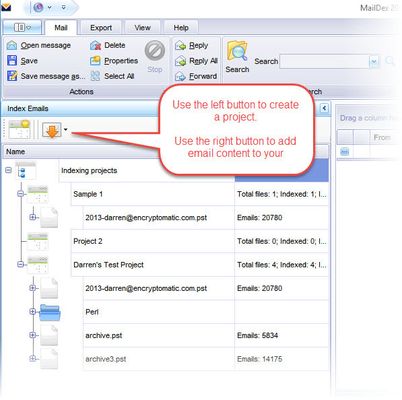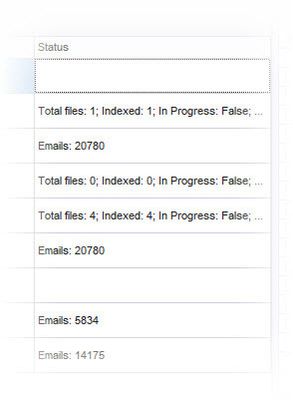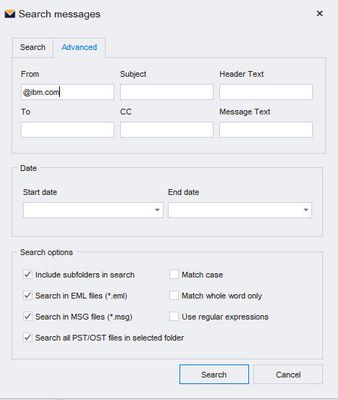So, you've installed MailDex, and you want to start using it right now without reading all of the documentation? Well, you are in the right place. Here is what you need to know.
...
In the Index Emails area, use the buttons to create a project and then add email content to that project.
Adding email content, such as large pst PST or ost OST files, or a folder containing thousands of .msg or .eml EML files, will automatically start the indexing process.
Monitor the progress of the indexing operation by reading status at the status column.bottom.
You can also view the status of each indexed file by hovering over the project or file.
When MailDex has completed indexing, you are ready to search for emails.
...
MailDex supports advanced search queries. Click the large "Advanced Search" button to go to the Advanced Search window. Type your search criteria and click "Search."then enter a clause, select your preferred field, your parameter and then the search keyword.
You can also create a group of clauses for in-depth search. You can remove clauses, save the search, save as a new search and delete past searches.
That's everything you need to know to create a MailDex project, add email content, and search!
...