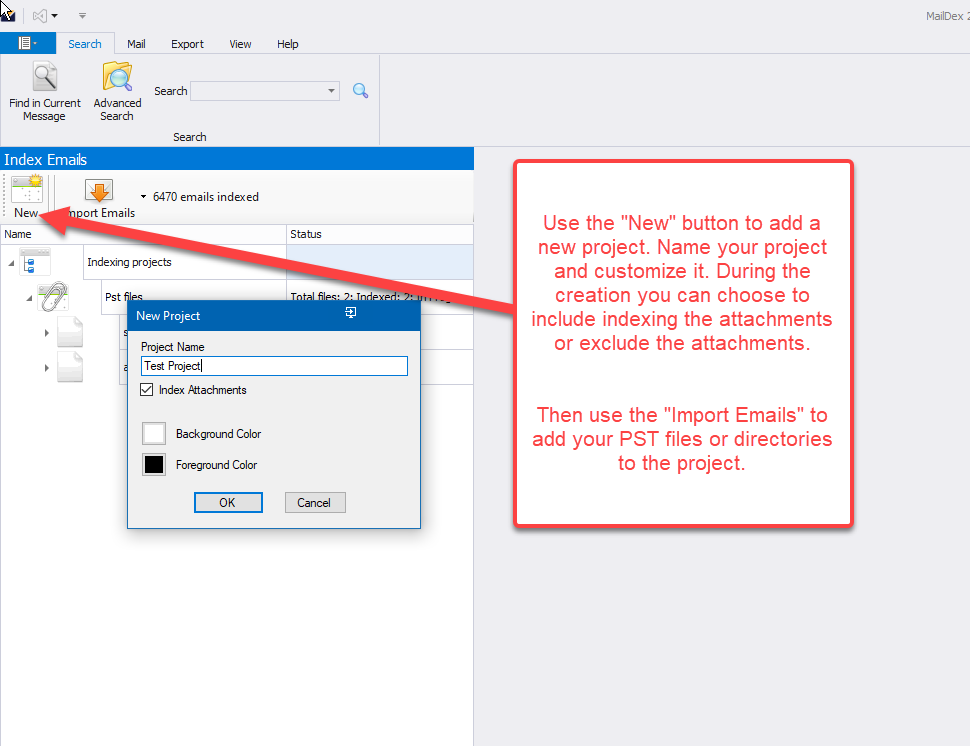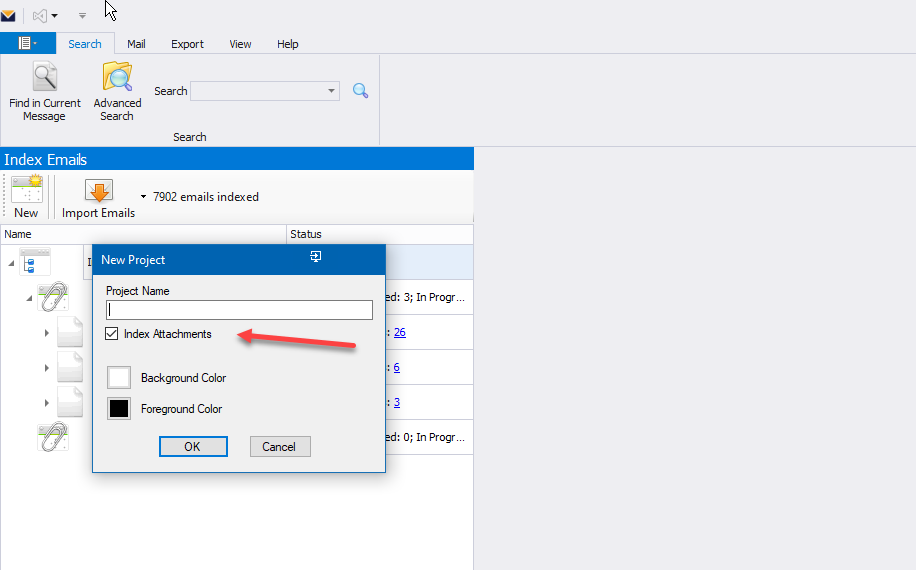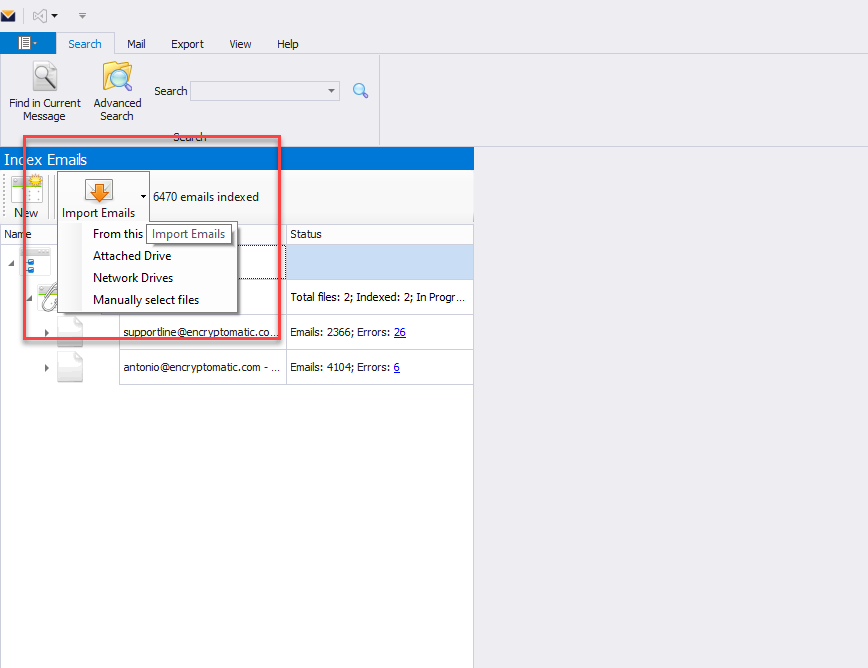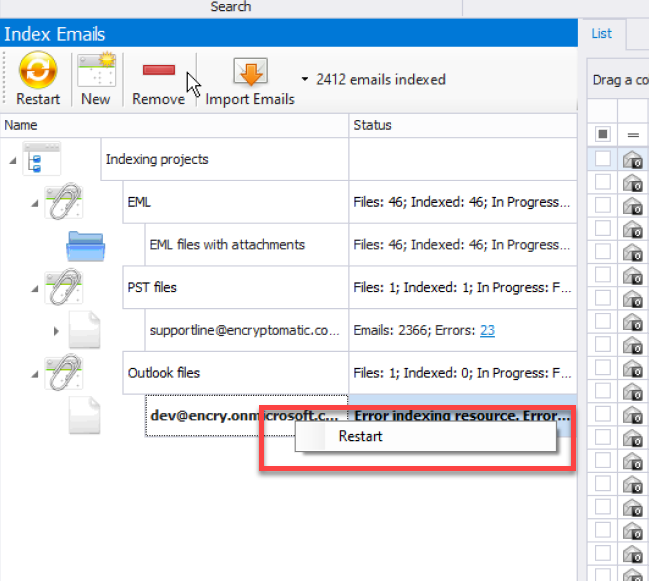Index Emails Window
The Index Emails Window gives access to two important MailDex functions: Indexing and Filtering.
Index Emails
The Index Emails window is where you will first create a MailDex indexing project and then add email files to that project.
The indexing process breaks down emails and attachments to text. This process allows you to receive accurate search results.
To create a project, click the left toolbar button, give your project a name, and then select if you want to index the attachments from that file. You can uncheck the box to skip the indexing of the attachments.
The option to include or exclude the attachments for the indexing process is per project. Excluding the attachments will improve the indexing process, but it will not include search results from the attachments.
After you have named your project, you can add emails from a directory or a PST file to the project for indexing by clicking the right button. See the below image for the location of these functions.
You can import files from Your computer, an attached drive, mapped network drives, and you can also manually select the file.
After email files are added to your project, indexing automatically begins and continues until completed. Once completed, it will load all your emails and present them in the viewing pane, or it will move to index the next file in your project.
Upon completion of indexing, enter a search term in the "Search" box. MailDex will return lightening fast results to your query.
Restarting the Index
When the indexing process fails for any reason, you can now restart the process from the right context menu of the file. (Build 1.5.6 and above)
Restarting the index button is available only for PST, OST, MBOX, and OLM files.
For "Directories" the added or removed files will be automatically index and the count will be reset. (build 2.4.2 amd above)
Related content
(C) Encryptomatic LLC https://www.encryptomatic.com