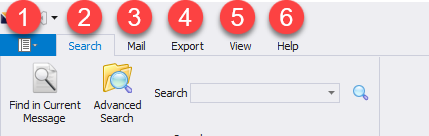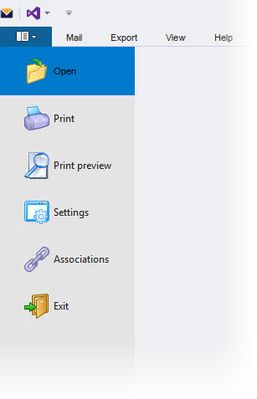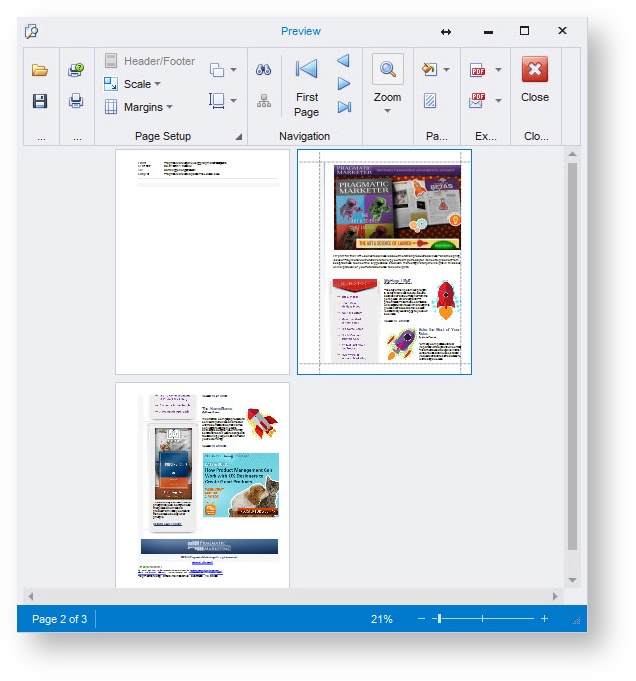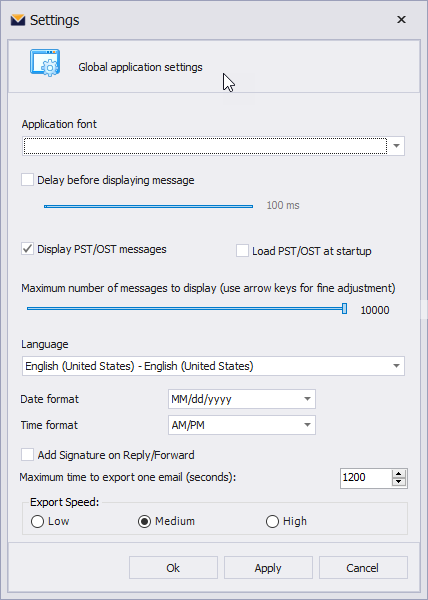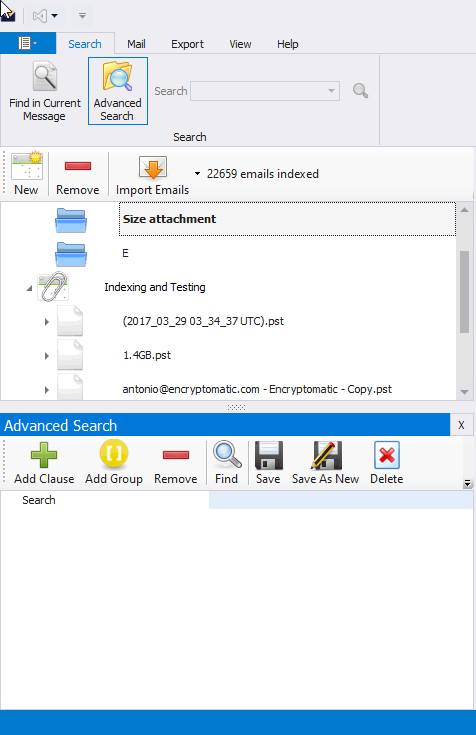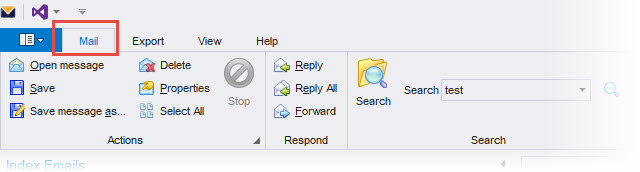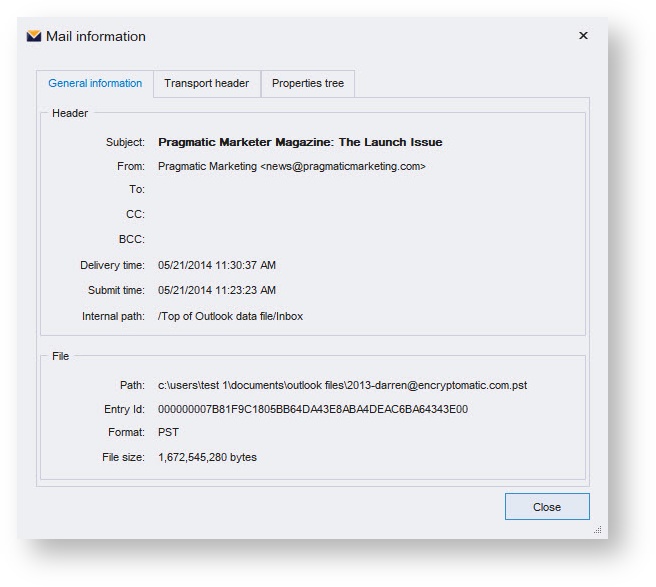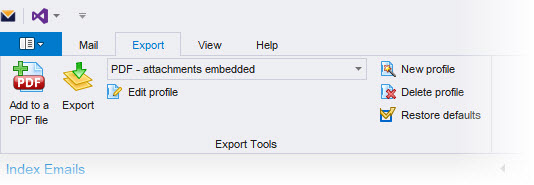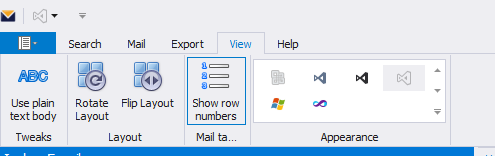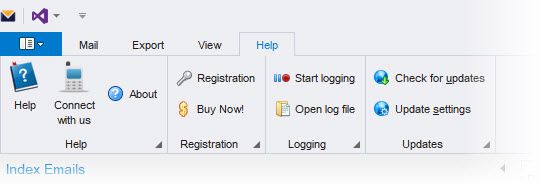Main Menu
The Main menu of MailDex consists of 6 top-level menus - File, SeachMail, Export, View, and Help. This article will examine each top-level item. File menuFile menu contains the following items: Open menu item is used to select an email file and display its contents in the MailDex mail list. Print Will print the selected email using default Windows default printer and default printing settings. Print preview lets users preview the printout the job is sent to a printer. From this window, the user can customize certain settings, such as scale, margins, etc. Settings menu item brings the Settings dialog that allows the user to select the font used in MailDex and interface reactivity time, and to change the number of emails displayed. Associations menu item allows users to associate supported email file types with MailDex.
Exit menu item closes all messages opened in MailDex and quits the application. Search MenuThe search menu allows you to perform a general search, an advanced search, and to find something in the currently selected message. You can learn more in the Search section of this manual. Mail menu
The Mail menu contains the following items: Open message This function is used to open the selected message in the Windows default email client. Save It lets users save the selected message to their hard drives. Save message as... Save the selected message to the specified folder with a custom file name. Delete Close all messages opened in MailDex and quit the application. Properties Displaysdetails about the email message header and file properties, the emails raw transport header, and MAPI properties tree.
Select All menu button selects all emails shown in the Mail List window Search menu item opens Search window Reply opens the Windows default email client to reply to the sender of the selected message. Forward opens the Windows default email client to forward the email to selected recipients. Export menu
The MailDex export menu contains the following items:
Add to a PDF file appends the selected email(s) to the bottom of an existing PDF file. Use this if you want to create a single PDF file that contains specific emails that you will be adding over a period of time. Export performs the chosen export operation on one or more selected emails. Edit profile menu item allows users to change pre-defined profile settings. New profile menu item allows creating new profiles for export operations. Delete profile lets users delete the currently selected export profile. Restore defaults allows users to restore export profile settings to default. View menuThis menu provides visually selectable options for customizing the theme, colors, and layout of MailDex. It also allows you to add a numbered row to your view. Feel free to experiment! Help menu
The MailDex help menu contains the following items: Help menu item links to our online user guide. Connect with us opens a webpage that displays more information about how to contact the MailDex support team. About displays information about MailDex and your license key. Registration menu item opens the product registration dialog box. Enter your activation code here. Buy now menu item opens a webpage where users can purchase a copy of MailDex. The page will be opened in the Windows default web browser. Start logging This item causes MailDex to begin logging internal information into a text file that can be given to the MailDex technical support team. This function is used to assist in resolving problem situations. Please do not use this function unless you are asked to by one of our support technicians. Open log file Will open a text file containing a log of internal data from MailDex. Check for updates Checks whether MailDex has been updated and displays the result of the check. Update settings Define how the update checker works. |
Related content
(C) Encryptomatic LLC https://www.encryptomatic.com